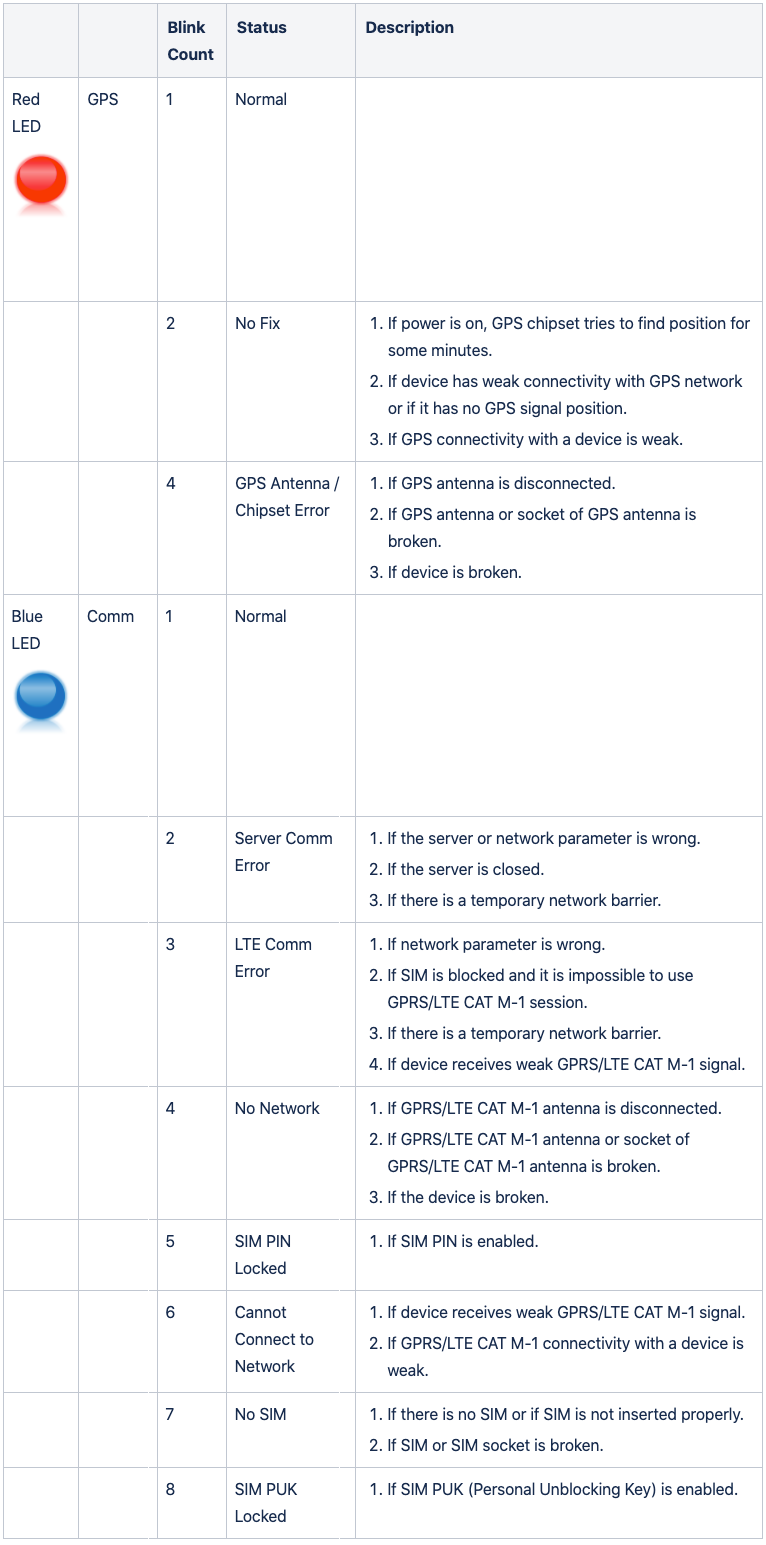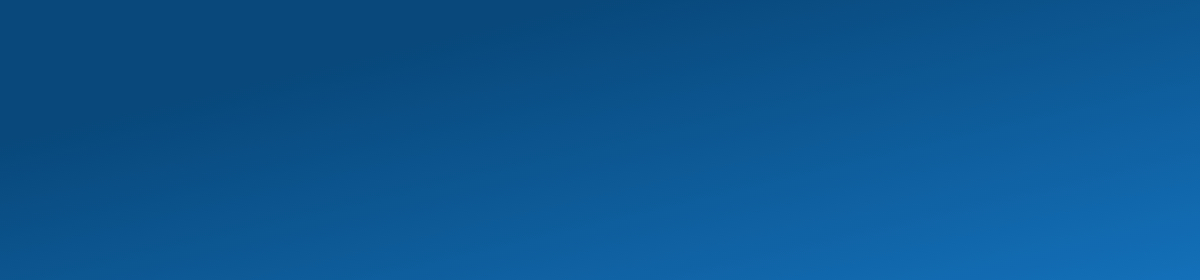Status LEDs
Status LEDs
Table of Contents
LMU3640 Reset (battery reconnect)
You will notice a couple of small openings around the middle of the device, go ahead and pry those open a bit to separate the two halves.
You will notice a small battery and wiring (See below image). Remove the battery wiring as shown in the photo. Leave it removed for 10 seconds.


Connect battery again after 10 seconds
Close the device similar to how you opened it
Reinsert into the vehicle or power source
Turn on and wait 10 seconds
LMU3030 Reset (battery reconnect)
You will notice a couple of small openings around the middle of the device, go ahead and pry those open a bit to separate the two halves.
You will notice a small battery and wiring (See below image). Remove the battery wiring as shown in the photo. Leave it removed for 10 seconds.

Connect battery again after 10 seconds
Close the device similar to how you opened it
Reinsert into the vehicle or power source
Turn on and wait 10 seconds
LMU2630 Reset (battery reconnect)
You will notice a couple of small openings around the middle of the device, go ahead and pry those open a bit to separate the two halves.
You will notice a small battery and wiring (See below image). Remove the battery wiring as shown in the photo. Leave it removed for 10 seconds.

Connect battery again after 10 seconds
Close the device similar to how you opened it
Reinsert into the vehicle or power source
Turn on and wait 10 seconds
CalAmp Status LEDs troubleshooting
Status LEDs:
Green light solid - GPS connected
Orange light flashing quickly - Network Available, attempting to connect

Troubleshooting:
Wait 10-15 minutes for device to automatically appear online, if it still does not appear online, attempt the steps below:
- Verify/Reinstall Device
- Battery Reconnection
Leave for another 10-15 minutes. If the device still does not come online in your MiFleet account please reach out to MiFleet support at support@mifleet.us or 1-866-MIFLEET option 2
Status LEDs:
Green light flashing quickly - GPS available, not connected
Orange light flashing slowly - Searching for data network

Troubleshooting:
Wait 10-15 minutes for device to automatically appear online, if it still does not appear online, attempt the steps below:
- Verify/Reinstall Device
- Battery Reconnection
Leave for another 10-15 minutes. If the device still does not come online in your MiFleet account please reach out to MiFleet support at support@mifleet.us or 1-866-MIFLEET option 2
Status LEDs:
Green light solid - GPS connected
Orange light flashing slowly - Searching for data network

Troubleshooting:
Wait 10-15 minutes for device to automatically appear online, if it still does not appear online, attempt the steps below:
- Verify/Reinstall Device
- Battery Reconnection
Leave for another 10-15 minutes. If the device still does not come online in your MiFleet account please reach out to MiFleet support at support@mifleet.us or 1-866-MIFLEET option 2
Status LEDs:
Green light flashing slowly - GPS connecting
Orange flashing slowly - Searching for data network

Troubleshooting:
Wait 10-15 minutes for device to automatically appear online, if it still does not appear online, attempt the steps below:
- Verify/Reinstall Device
- Battery Reconnection
Leave for another 10-15 minutes. If the device still does not come online in your MiFleet account please reach out to MiFleet support at support@mifleet.us or 1-866-MIFLEET option 2
Sources
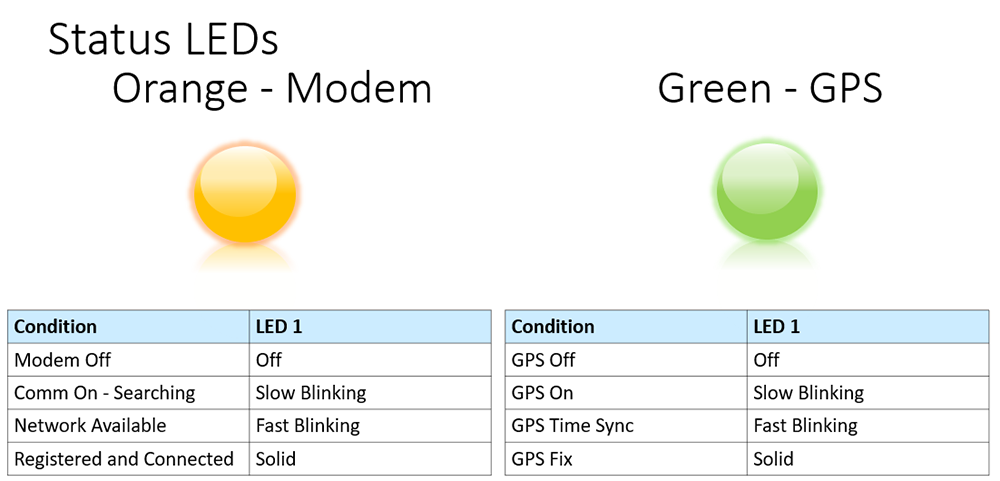
Geometris Devices

| LED Status | Error Description |
| Green LED Blinks Regularly | Device is working normally |
| Green LED Blinks Fast | Ignition is On and Device is Charging (Device is working normally) |
| Red LED Blinks 1 time in series | Bluetooth Error |
| Red LED Blinks 2 times in series | Cellular Error |
| Red LED Blinks 3 times in series | GPS Error |
| Red LED Blinks 5 times in series | Modem Error |
TopFly Tech Devices
MFP1-SF
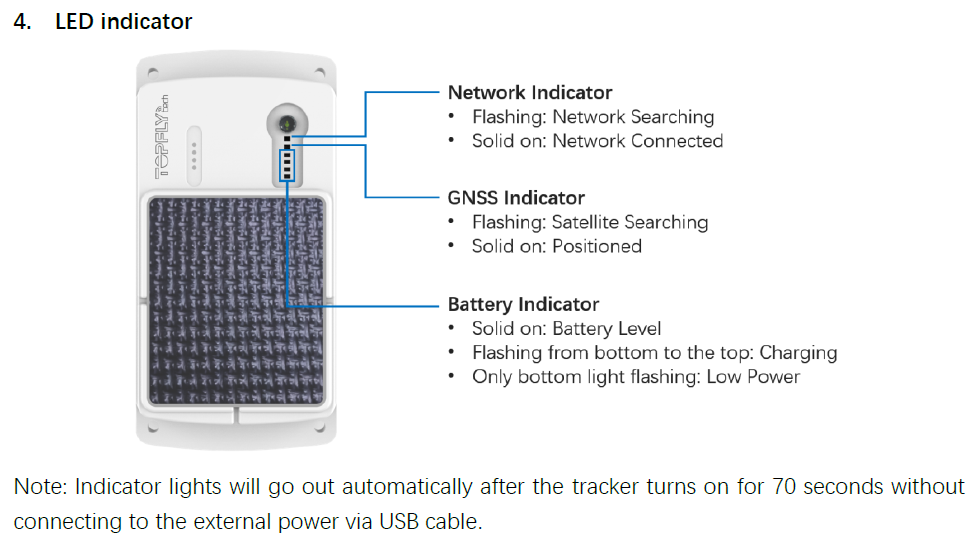
MFP2-SFB
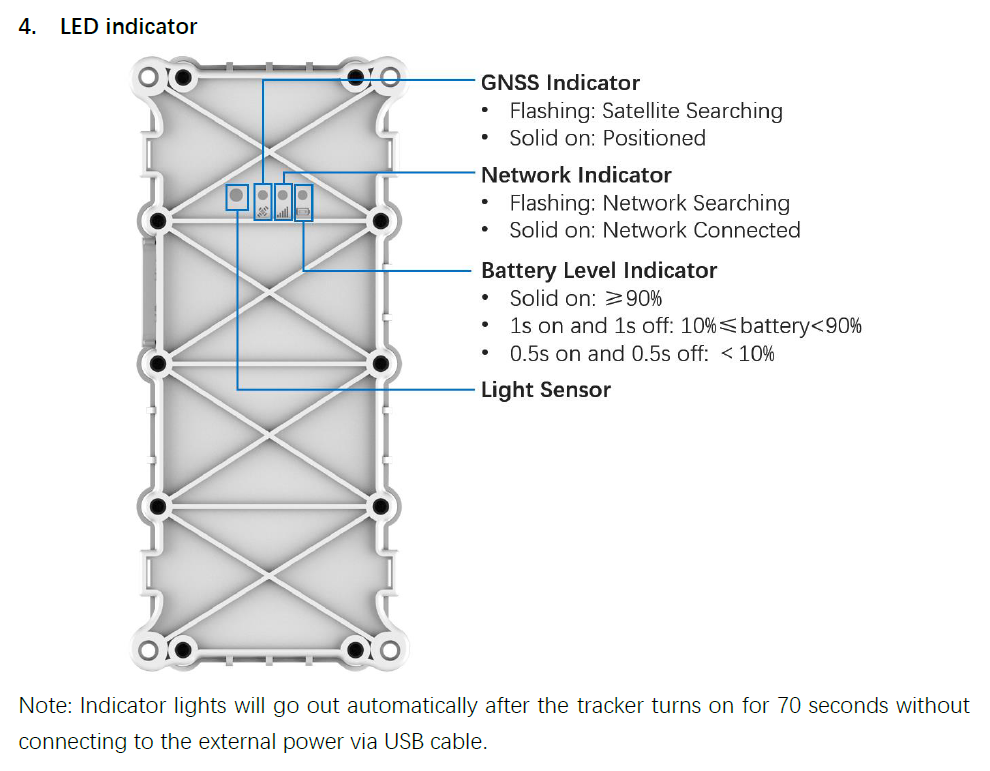
MFW2-12B
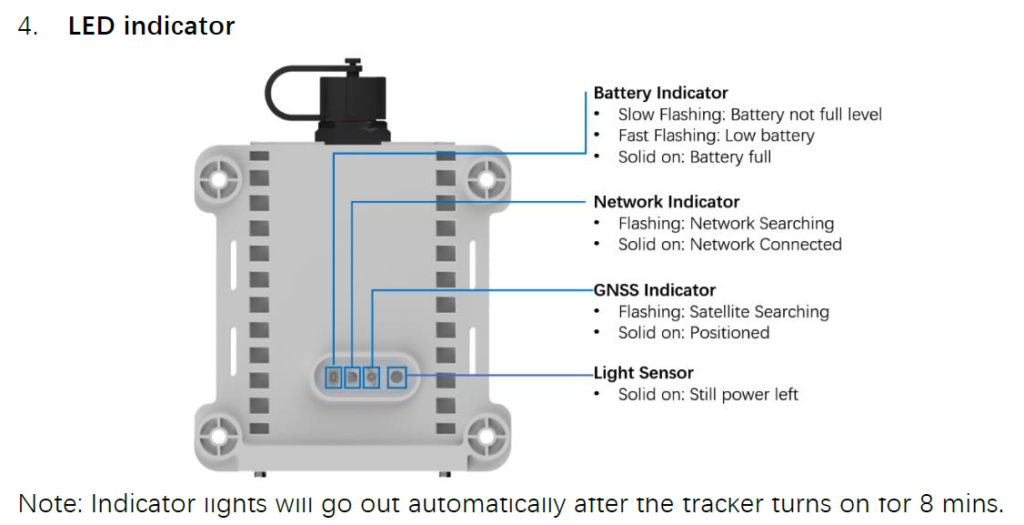
MFP1-P
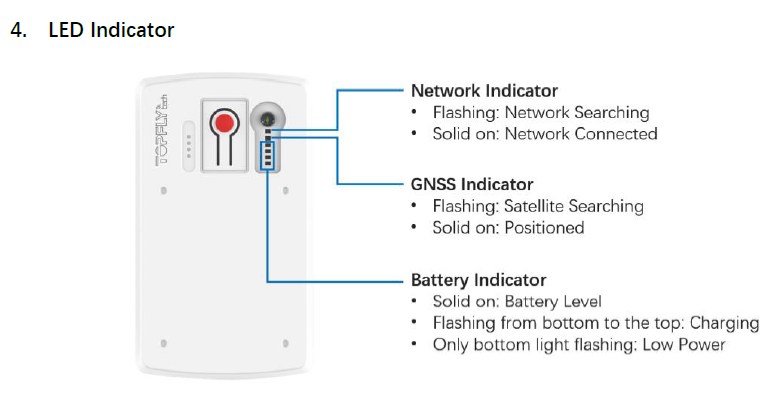
MFP1-LF
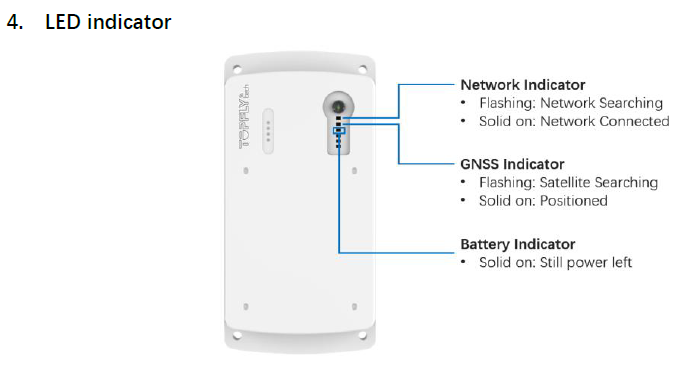
MFD2-D
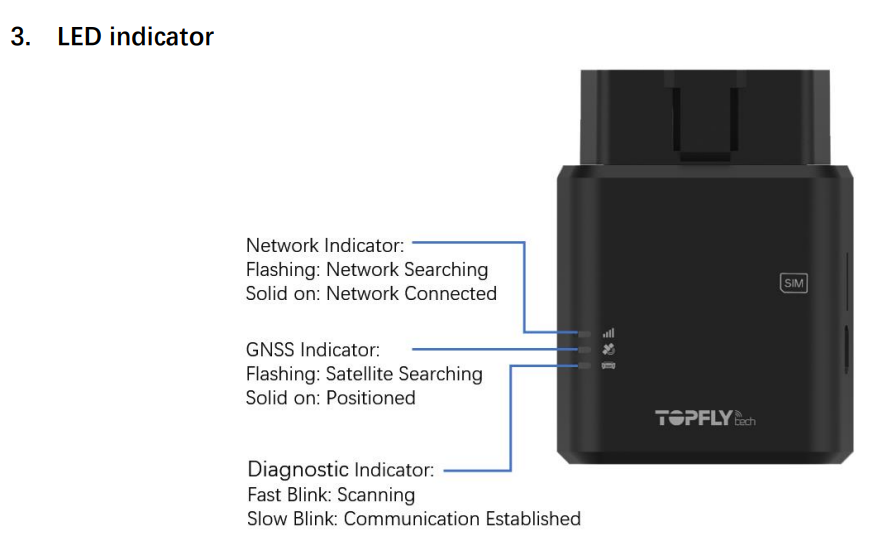
MFD2-L
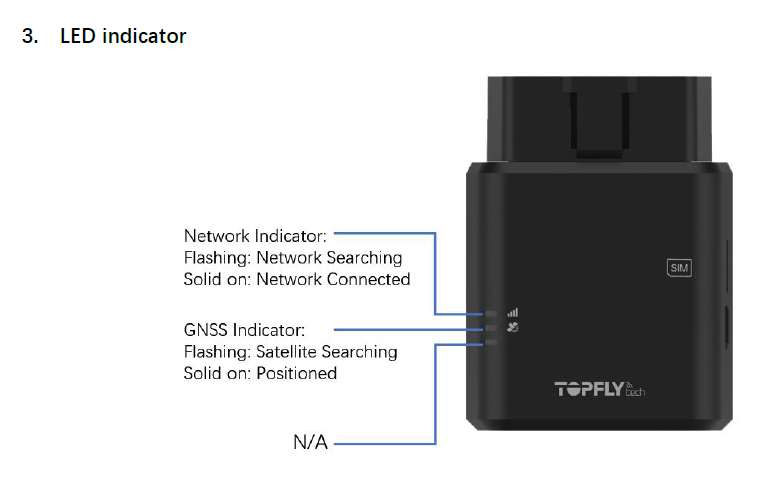
Suntech Devices