Making Edits to ELD Logs (MiElogs)

Making Edits to ELD Logs (MiElogs)
IMPORTANT NOTES AND ENFORCED FMCSA REGULATIONS
1. You cannot change the status of an event to the same status as an event that comes before or after it.
2. You cannot reduce time spent on “Drive” status.
3. You cannot use the logbook to edit current status. All current statuses must be edited from the home screen.
For more information about FMCSA regulations, visit their official web page at https://www.fmcsa.dot.gov/regulations
For Editing and Annotations: https://www.fmcsa.dot.gov/hours-service/elds/editing-and-annotations
Mobile Application Guide
This guide will assist you if you need to make edits to your logs in the mobile application.
To make any edits, you must first be signed into your account in the mobile application.
1. Once signed in, tap on the menu button in the top:
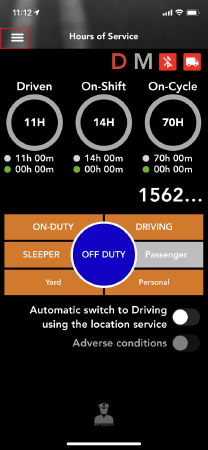
2. Next, tap on “Logbook”
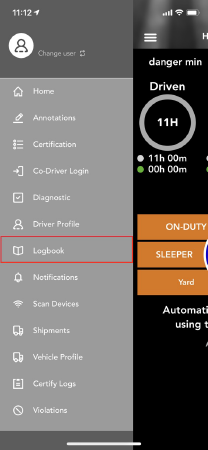
3. Select the date you need to make an edit for:
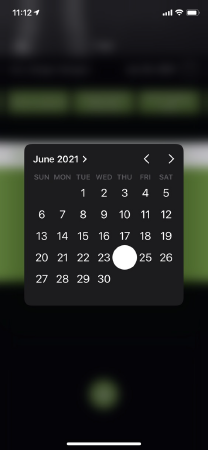
4. Once the correct date has been selected, you can edit specific logs, or add additional logs.
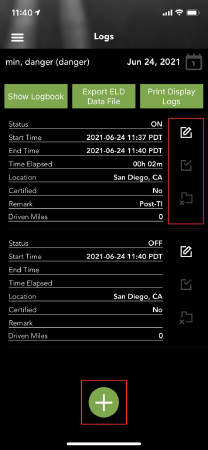
5. To edit an individual log, use the ![]() button. From here, you can change the start time and event type.
button. From here, you can change the start time and event type.
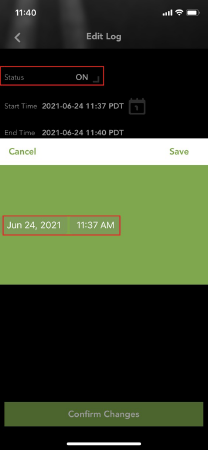
6. Click Save, then Confirm Changes.