Update Payment Information
Step 1: LOGIN
Follow the instructions below to update your MiFleet Payment Method.
1. Login at www.mifleet.us/my-account
HINT: This username and password may be different than the credentials you use to access the MiFleet GPS Tracking Software. To recover your password for your purchasing account, please click on https://www.mifleet.us/my-account/lost-password/ you will be required to provide your email address used at the time of your purchase. An email will be sent to you providing instructions on how to reset your password.
Once logged in, proceed to STEP 2.
Step 2: UPDATE Credit Card for Monthly Payments
Click on https://www.mifleet.us/my-account/payment-methods/
- Remove any OLD Credit Cards
- Add a New Credit Card (Payment Method) for future subscription billing
Step 3: Pay Outstanding Monthly Subscription Fees
- Proceed to http://www.mifleet.us/my-account/
- Click on Subscriptions.
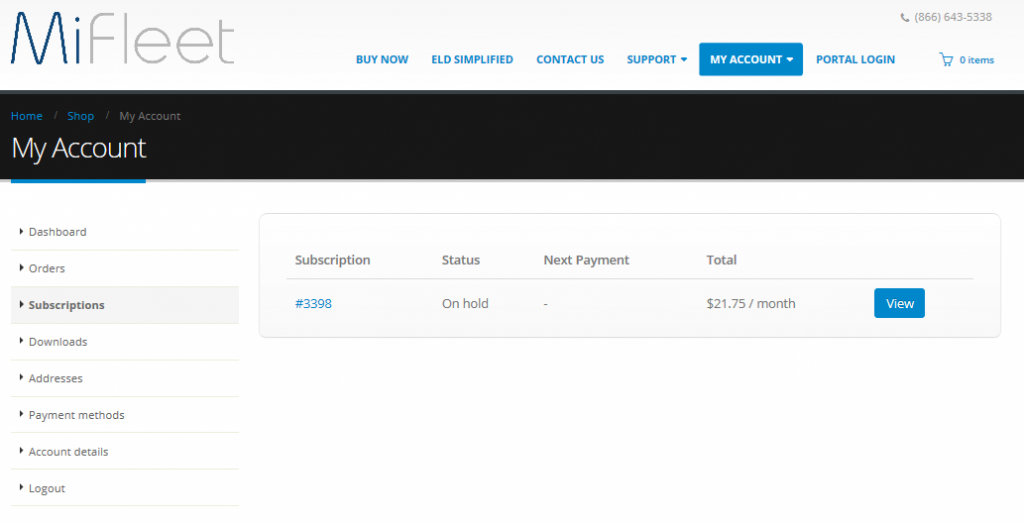
- Click on View. You will see the status of your current subscription as ON HOLD or CANCELLED.
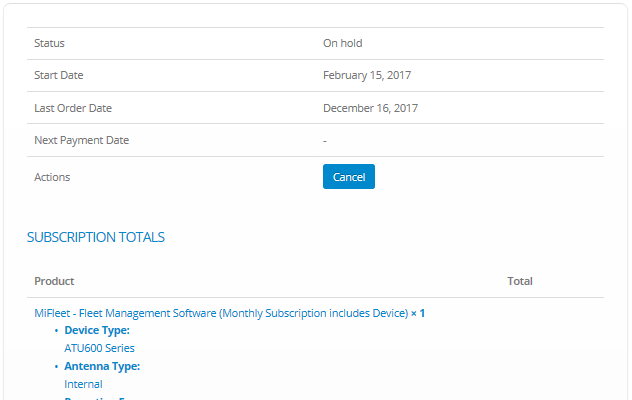
- Scroll down until you see the RELATED ORDERS, please take note of the most recent order that has failed.
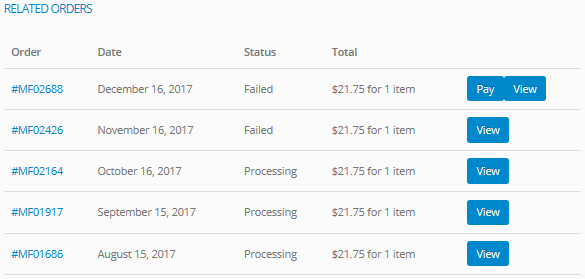
- Click on PAY, you will be directed to CHECKOUT.
NOTICE - to avoid paying shipping fees, please SELECT Local Pick and the shipping fees will removed. - Select your NEW UPDATED Credit Card from STEP 1 or provide your new Credit Card Information at this time.
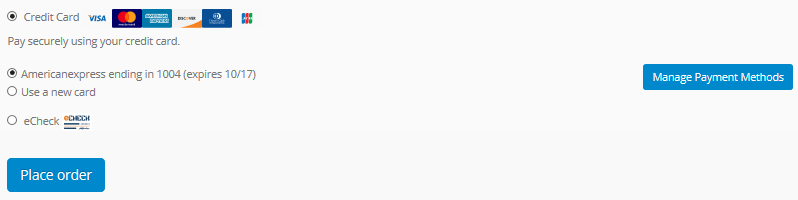
- Click PLACE ORDER.
- An email confirmation of your order will be sent to your email.
Congratulations, you have updated your payment method and your MiFleet GPS Tracking Software Usage will continue.

