MiFleet Hecterra User Guide
MiFleet Hecterra User Guide
Table of Contents
III. Fields and Crops (Integration)
A. Trailers
B. Drivers
C. Units
A. General
A. Cultivation
A. Compound Cultivation
B. Combining Cultivations
A. Six Types
B. Executing a report
C. Information in a report
X. Restrictions and FAQ
I. Fields
A. Fields are a form of Geofence, or a metaphysical barrier specified by you, the user.
- Fields can be drawn, or you can sync with all geofences of a resource.
a. To sync geofences as fields, click the "sync" button in the top right. - In the top right area, you can use import and export to draw fields. This format is ".kml"
- Fields will show a default gray color until a crop has been assigned.
a. You can assign a crop to a field only if crops have been defined in the "Crops" tab.
II. Crops
A. Crops are defined here.
- You can specify if they are winter, or not. This is also where you specify a color for a crop.
B. Crop colors will affect the color of the field once assigned to them.
III. Fields and Crops (Integration)
A. Once you have defined a field and a crop, you can combine them under the "Fields" tab.
- You can click a field and use the tooltip, or you can use the work list on the left.
a. After selecting a crop, it will also begin populating the crop rotation.
IV. Operations
A. Used to organize the processes for agricultural management.
- The minimum and maximum speeds can be adjusted based on requirements.
- These will generate a track.
V. Implements
A. Trailers
- Populated from the platform side's "Trailers" tab.
- Working width refers to the size of the implement being used for an operation.
a. Expressed in "meters" or "m" - Deviation is used if an implement is located off-center from the unit.
a. Use + if the device is deviated to the right.
B. Drivers
- Populated from the platform side's "Driver's" tab.
C. Units
- Populated from the platform side's "Units" tab.
VI. Settings
A. General
- A working day start should be set.
- The min. mileage in relation to field perimeter option will determine if a field has been satisfactorily operated.
- Used to find a custom digital sensor showing implement status.
- Work shifts will not affect cultivation calculation. This will affect how the report is displayed, as you can have only one cultivation per shift.
VII. Registrar
A. Cultivation
- This page is used to search, edit, decline, or approve any potential cultivations.
- These concepts are as follows:
a. Cultivation - the intersection of the unit's track and the geofence of the field that has been found by the system and approved by the user.
b. Potential Cultivation - the intersection of the unit's track and the geofence of the field found by the system and not approved by the user.
c. Registration - the process of approving cultivations by the user. - Only registered cultivations are stored in the Hecterra database and displayed in reports. We recommend that cultivations are registered regularly, if not daily.
VIII. Compound
A. Compound Cultivation
- This is a collection of cultivations carried out in the same field. This is used when one field is cultivated by several units at the same time, or by one unit for several days.
a. In effect, this will let you display these events as one cultivation in the reports. - The system will group but not combine cultivations into one compound if any one of the following events occur.
a. The cultivations should be carried out in the same field.
b. The cultivations should be registered.
c. They should have the same operation.
d. The same crop should be indicated for them.
e. No more than 15 days should pass from the day the first registered cultivation was carried out.
B. Combining Cultivations
- On the Registrar page, find and approve potential cultivations.
- On the Compound page, display the desired time period.
- Expand the line of the compound cultivation.
- If necessary, delete the cultivation from the list.
- Select the cultivations that should be included. Click Combine.
IX. Reports
A. Six Types
- Units
- Fields
- Drivers
- Operations
- Crops
- All Cultivations
B. Executing a report
- Indicate the required report parameters
a. Interval
b. Report type
c. Item - If necessary, select the criterion by which data should be grouped in the report.
- If necessary, apply filtration by shift. Work shifts must be enabled.
- Click Execute.
C. Information in a report
- Number of cultivations
- Duration of cultivations
- Mileage
- Cultivated Area
- Volume of spent fuel
X. Restrictions and FAQ
A. 50 Characters is the maximum length of a field, crop, operation, or implement name.
B. 99.9m is the maximum working width of an implement
C. 1000 ha is the maximum area of a field
D. 5000 is the maximum number of lines in a report.
E. A report cannot be exported if more than 10 minutes have passed since its execution in a browser.
F. You may only make one simultaneous request to create, import, backup, delete cultivations or fields at a time within one resource.
G. You may make three simultaneous requests for searching for potential cultivations, recalculating, and combining them into one resource.
H. 10 minutes is the max time of a request execution. If this time is exceeded the system stops executing.
I. Data on approved cultivations is stored for 5 years. Visual component data is stored for 11 months.
J. Is the 5 year storage associated with Billing Plan?