MFW2-12B Install Guide

MFW2-12B
Installation Guide
What's Included
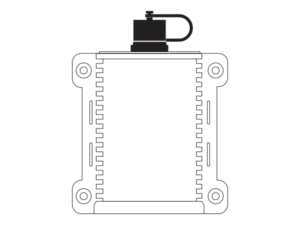
MFW2-12B Device
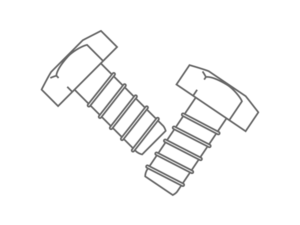
Mounting Screws

USB Charging Cable

Wire Harness
Device Pre-Install Notes
Plug the extension cable into device connector. Make sure you have a solid attachment and extension cable is properly tightened to ensure proper pin connection.
Tighten the cap on the extension cable until it firmly connected to device. Do not over tighten cap to avoid damage and/or voiding standard manufacturers device warranty.
Make sure the initial installation is not in proximity of other sensors, wireless alarms or other communication devices.
Device will automatically power on when connected to power.
To initially power on the device, plug the USB cable into a USB power adapter, or into a computer USB port. Then connect the other end to the 4 metal contacts on the bottom of the GPS tracker as shown in the image below. You should see the status LEDs turn on.
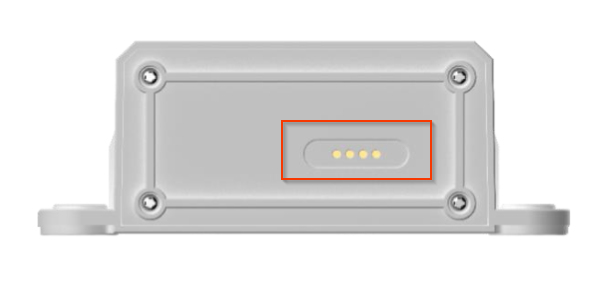
After the device powers up. Log in to your MiFleet tracking platform to ensure the device is checking in and updating the device location.
Install Type Quick Links
3 Wire Install
1. Locate your vehicle’s unswitched 3-wire:
1) 12V/24V power line
2) Ignition sense (greater than 9V)
3) Ground line
Verify that the ignition sense exceeds 9 volts when on.
*For best results, it is strongly recommended that the device connection be on its own circuit. If possible, connect the power input directly to the vehicle battery and protect the circuit with an InLine fuse. If you must connect through the fuse box, use standard commercial wiring practices to create a permanent installation rather than using press-in fuse clips or other temporary measures.
2. Connect black wire to vehicle’s ground line.
*Must be connected to chassis ground.
3. Connect red wire to vehicle’s primary power source.
*Must be connected to a constant (unswitched) +12 VDC or +24 VDC supply. The preferred method is to connect directly to the vehicle battery terminal line.
4. Connect white wire to vehicle’s ignition line.
*The ignition line must be connected to the vehicle ignition or another appropriate key operated line, such as ACCESSORY, ensuring that power to the ignition wire is available only when the vehicle ignition is on.
Wire Connection Diagram
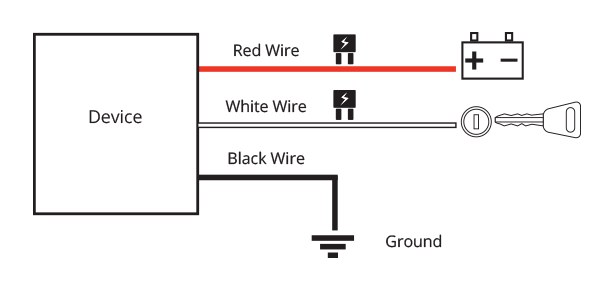
* Failure to connect these lines as described may result in discharge of the vehicle battery.
5. Place Device on surface in vehicle ensuring that top of device
(MiFleet logo side) faces the sky.
6. Allow the vehicle to run for a minimum of 15 minutes that way the data can transfer to the MiFleet Portal.
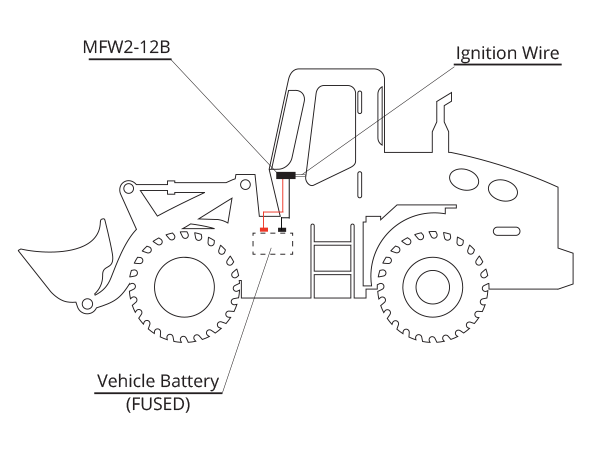
* Device and battery location may differ depending on vehicle model
Device can be used for a certain amount of days without the need to be wired for charging.
LED Indicator
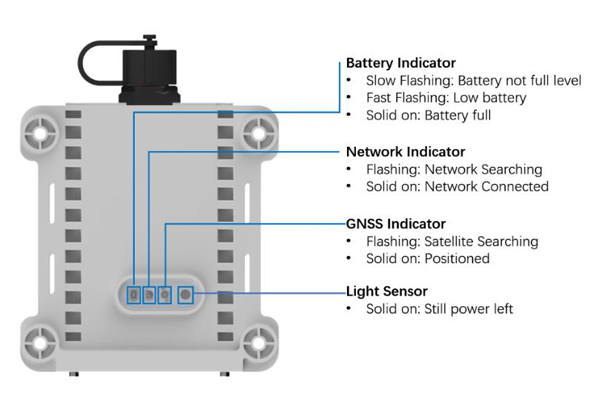
Wired Trailer Install
1. Tracker must have direct line of site to the sky.
2. Try to avoid installation location with direct water kick up from tires as this will exceed the IP ratings per device specifications.
3. On many trailers, the AUX pin from the main plug or electrical panel supplies power typically the same as the ignition. You can also potentially use trailer lights, but make sure there is minimum of 1A that can be sourced to allow backup battery to charge while the trailer is connected to the vehicle.
4. Main plug should also contain valid 12V @ 1A max constant power and ground. Consult your trailer manufacturer or dealer if needed to confirm.
Wire Connection Diagram
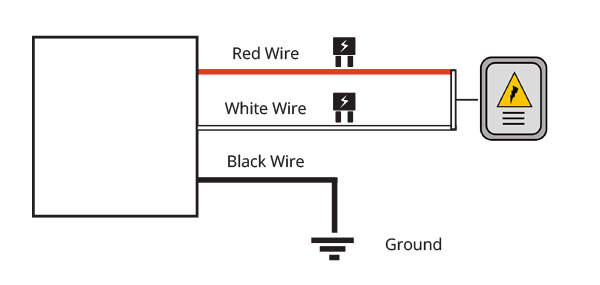
5. Chassis ground - Connect to MFW2-12B Black Wire, typically this is a white connection on the trailer harness.
6. Constant 12V power – Connect to Red and White Wire on the MFW2-12B, this should be constant 12V power while the trailer is connected to the vehicle.
7. Refer to trailer install image (above) with red wire + white wire tied together going to electrical box.