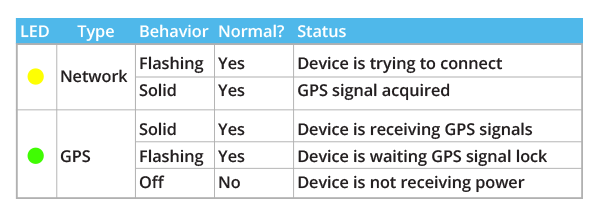MF2630 Install Guide

MF2630 3 Wire & VPOD
Installation Guide
What's Included
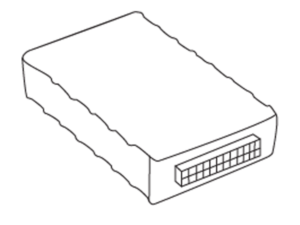
MF2630 Device
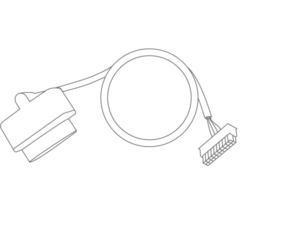
Cable
Prior to Installation
We recommend writing down the following information.
Name of Asset
Asset Details (State or Group)
ESN of Installed Device
Current Odometer
Install Type Quick Links
VBus Install
1. Ensure the vehicle ignition is off and located free/clear of any obstructions.
2. Locate the vehicle’s OBDII diagnostic port. This is usually located on the driver’s side of the vehicle under the dash. It may be hidden behind a cover plate, or on the side of a center console.
*Some foreign/luxury vehicles such as Toyota, Honda, BMW, etc. may have a slightly different variation of the standard OBDII port and/or have the port hidden in a nonstandard location. If you have a foreign vehicle, and cannot locate your OBDII port, please consult your user manual or local dealership to help locate it.

3. Once you plug the MiFleet hardware into the OBDII port turn the vehicle on and let it run for 10 minutes.

4. Login to your MiFleet account. If all processed well, your device should show up on your platform.
*If you do not see your device please call 1.866.MiFleet (643-5338) option 2 with your account name and device ESN (located on label).
5. Locate an area to secure the MiFleet hardware. Place the tracking device in line of sight where the barcode label can face the sky free of metal between GPS tracker and sky. Securely mount device to the vehicle.
* For all vehicle types we recommend fixing the device to the dashboard or glove box for optimum proper usage. Device barcode must face the sky in order to be properly installed. Avoid adhering to the sub-frame chassis as this will cause interference with the device. To prevent the unit from moving or falling it is recommended to use a zip-tie to securely fasten the device to the vehicle sub frame. This is important to get accurate acceleration-based events.
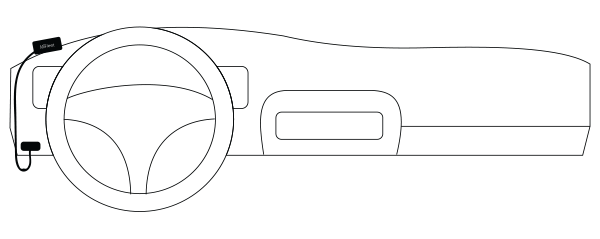
DO NOT MOUNT DIRECTLY UNDER STEERING WHEEL
6. To complete installation, all vehicles should validate the Ignition ON/OFF functionality on the MiFleet software platform.
7. If the Platform does not report ignition changes please move the vehicle in a clear line of sight to the sky, unplug and plug back in device. Verify you get a solid yellow and green light.
8. After verifying wiring is correct, proceed to call MiFleet support for questions and troubleshooting at 1.866.MiFleet (643-5338) option 2 with your account name and device ESN (located on label).
3 Wire Install
For basic installation, install the included installation harness into the MiFleet tracking hardware.
1. Power (Red Wire): Must be connected to a constant power source. Proper wiring will ensure you receive accurate reporting within the MiFleet Tracking application.
*Incorrect wiring of the red wire can cause the unit to show incorrect power up events. Good sources to tie Power into are (Battery, Alarm System, and Clock).
2. Ground (Black Wire): A good ground connection is vital for proper performance. When wiring the ground wire from the harness, look for a bolt, screw, or wire that contacts the bare metal of your vehicle’s chassis.
3. Ignition (White Wire): A switched power source is only ON when the ignition is keyed ON - connect the white wire to a switched power source. This will register ignition off and on events when the vehicle is switched off or on. Recommended sources: Ignition Switch in fuse box, fuel pump.
4. Locate an installation location for placement of the MiFleet hardware. Place the tracking device in line of sight. Do not place under metal, or adhere to the sub-frame chassis; this will cause interference. DEVICE BARCODE MUST FACE THE SKY. For large commercial vehicles and trucks we recommend fixing the device to the dashboard or glovebox. For a smaller compact vehicle we recommend the same location as well as against the dashboard on the back window.
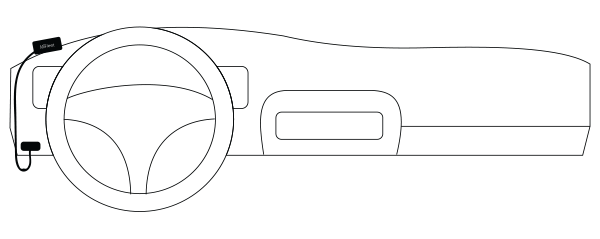
*To prevent the unit from moving or falling it is recommended to use a zip-tie to securely fasten the device to the vehicle sub frame. This is important to get accurate acceleration-based events.
5. To complete installation, all vehicles should validate the Ignition ON/OFF functionality on the MiFleet software platform.
6. If the Platform does not report/show ignition changes please have the installer verify the wire connections and/or proceed to call MiFleet support for questions and troubleshooting steps.
YELLOW is recommended installation zones. Make sure the barcode of your MiFleet hardware is facing the sky.

* The SM & LG Fleet Device has two (2) status LEDs. Confirm the status using the following blinking patterns: