Maintenance Intervals
How to use Maintenance / Service Intervals in MiFleet
Create unlimited intervals, e.g. oil changes
Create email/SMS/real-time notifications for upcoming maintenance based on time, mileage, or engine hours
Record maintenance activity to the event log
Run reports based on performed maintenance or upcoming maintenance
Create the interval for the unit
Under the Units tab, click on the wrench next to your unit to enter unit properties:
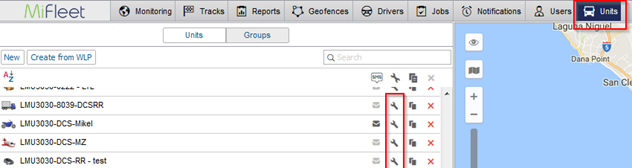
Next, select the Service Intervals Tab
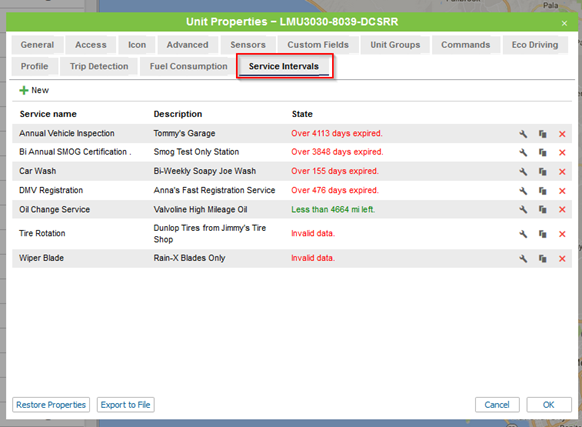
Create or Modify your service interval based on Mileage, Engine hours, or Days:
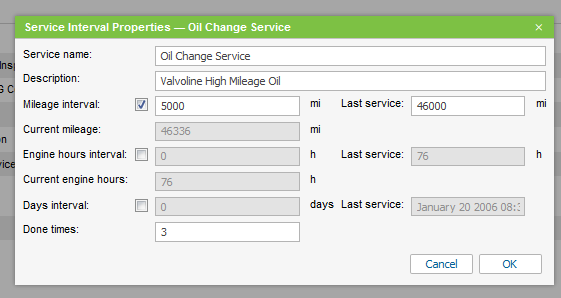
Now your Service Intervals will show up under the Monitoring tab, under the Sensor properties for your unit:
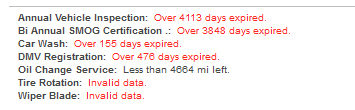
To Register an Event
Under the Monitoring tab, click on the Flag next to your vehicle (you may need to click on the Drop-Down arrow to show this icon)
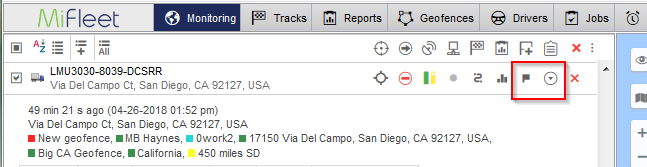
Next, select the drop-down and select “Maintenance work”
- Select your Maintenance item(s)
- Add description as needed
- Adjust mileage or other items
Click OK
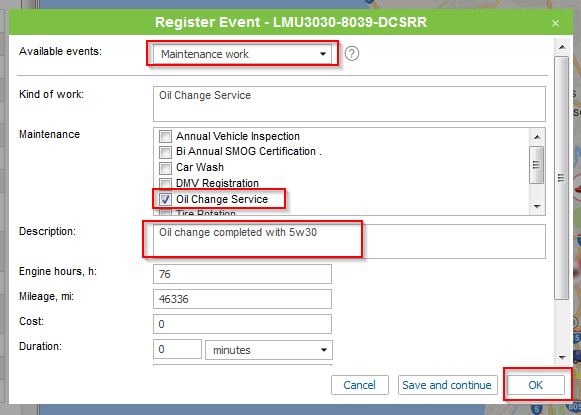
The mileage for that item will now adjust to reflect this change:
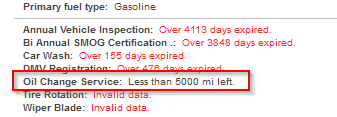
Notifications and Reports can then be created
Real-time Notifications
Maintenance
First, you choose trigger type: notify when service term approaches or notify when service term is expired. Then indicate the interval before or after the term for the notification to trigger. This interval can be in days, kilometers, engine hours, or together. You can control either all intervals existing in the 'Service Intervals' tab in unit properties or just several intervals. To specify target intervals, enter a name mask using wildcard symbols like asterisk (*) and question sign (?). Then indicate how much mileage, or time, or how many engine hours should be left or expired to make the notification trigger.
Notification about maintenance triggers only once — when a critical point is met (mileage, engine hours or time) about any maintenance interval. Then information about service work done should be delivered through event registrar or through unit properties dialog. Only after that, the notification starts working again.
Notifications' triggering peculiarities:
- If upon creation of notification a unit with an already exceeded maintenance interval is chosen, then the notification for such a unit will not trigger.
- If no position messages have been sent to a unit, then the notification for such a unit will not trigger.
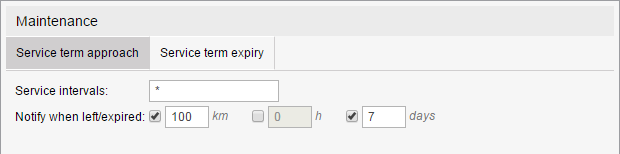
Note.
As each notification belongs to some resource, it takes its measurement units from this resource. If the American or imperial measurement system is set for the resource, then speed is shown in miles per hour (mph), radius in feet (ft), and mileage in miles (mi). Otherwise (in case of metric system), it will be kilometers per hour, meters and kilometers, correspondingly.
Reporting
If you do not have an Upcoming Maintenance or Maintenance Activity report currently in your profile, please contact us at fleetsupport@mifleet.us to assist with copying this report to your account:
Upcoming Maintenance
Upcoming maintenance table contains a list of service works set for a unit, and status of their execution. A table may include the following columns:
- Service interval: a name of a service work indicated on the 'Service Intervals' tab of a unit properties dialog in the 'Service name' field. The work should be repeatedly done in a particular interval which is also indicated on the 'Service Intervals' tab.
- State: an overall state of service work execution. In other words, it corresponds to the left or exceeded interval of mileage, engine hours, and days.
- State by mileage: left or expired mileage interval.
- State by engine hours: left or expired engine hours interval.
- State by days: left or expired days interval.
- Description: information taken from the corresponding field on the 'Service Intervals' tab.
- Frequency: an interval (mileage, engine hours, or days) showing how often a vehicle maintenance should be executed.
- Notes: an empty column for your custom comments.

Note that there is no need in indicating time interval for the 'Upcoming maintenance' report generation, because this table provides you with the information on all the indicated service works regardless to the time period.
Moreover, an individual parameters of grouping (without any connection to time intervals) are used in the 'Upcoming maintenance' table. Data can be grouped on the basis of state (planned/expired maintenance), service interval, or unit (for reports on unit groups).
Maintenance
The Maintenance table contains the list of the service works performed during the indicated period and registered by the user for the selected unit. The following columns can be included in the table:
- Service time — the date and time indicated at the time of registration.
- Registration time — the date and time when the event was registered.
- Kind of work — the information taken from the Kind of work field.
- Comment — the information taken from the Description field.
- Location — the location indicated at registration.
- Duration — the duration of technical work.
- Cost — the cost of service.
- Mileage — the value of the mileage counter at the time of maintenance.
- Engine hours — the value of the engine hours counter at the time of maintenance.
- Count — the number of services.
- Notes — an empty column for your custom comments.
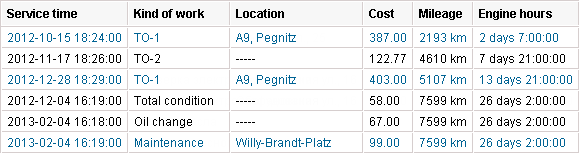
Attention!
If the row in the table is blue, it means that the location was indicated on the map during the registration.

