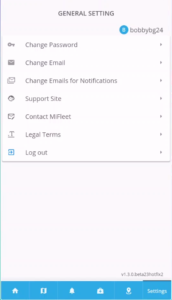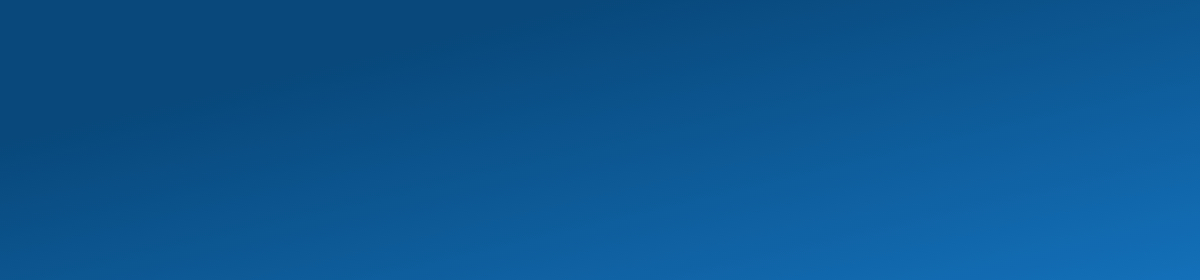MiFleet Drive App Support
Getting Started Videos
How to create an account
How to add vehicles
How to create a speed alert
How to create a geofence
How to create a geofence alert
How to share vehicle location
How to access vehicle data
How to view received alerts
How to view geofences
App user settings
App menu buttons
Recommended Tips
When adding devices, be sure to select the correct GPS tracker device type
Make sure to select the correct device type:
- AnyData
- LMU-2600
- LMU-3030 Series
If the device is added as an incorrect device, it will not check in to the system. The vehicle must be deleted and re-added using the mobile app.
Using the mobile app, select the wrench next to the unit, and select “Delete”. Then on the Vehicles home page click on the “+” in top right and add the unit, selecting the correct device.
Frequently Asked Questions
Open the App and click "Sign In"
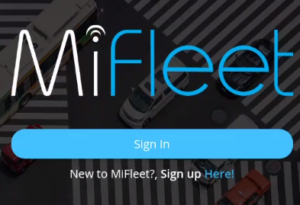
Select Forgot Password
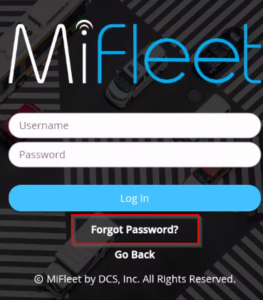
Enter Username and Email
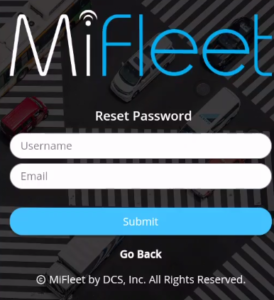
Contact your Sales Agent, Reseller, or MiFleet at support@mifleet.us or use the LiveChat option on this page.
Where did you purchase your GPS Tracker? Your reseller is typically your network carrier with whom you purchased your GPS tracker and signed up with your service. You will need to reach out to your sales representative to find out your Dealer PIN.
You will need to create a Geofence and an Alert associated with the Geofence.
Yes, you do not need to log out to use your account on multiple devices.
Click on the Settings Menu option in the bottom Menu bar. From here, you can Change your password and Change your email.
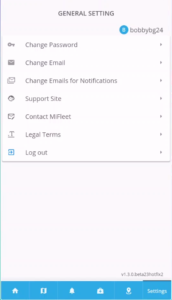
Open the App and click "Sign In"
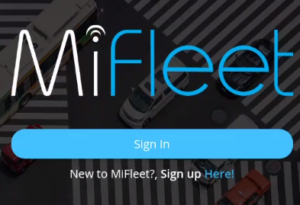
Select Forgot Password
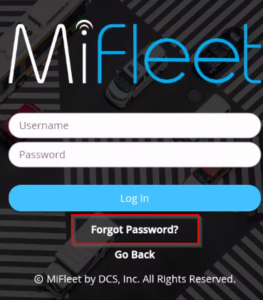
Enter Username and Email
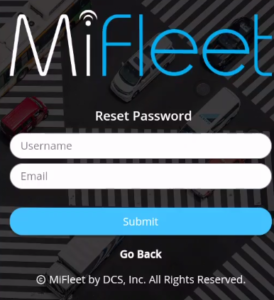
Contact your Sales Agent, Reseller, or MiFleet at support@mifleet.us or use the LiveChat option on this page.
Where did you purchase your GPS Tracker? Your reseller is typically your network carrier with whom you purchased your GPS tracker and signed up with your service. You will need to reach out to your sales representative to find out your Dealer PIN.
You will need to create a Geofence and an Alert associated with the Geofence.
Yes, you do not need to log out to use your account on multiple devices.
Click on the Settings Menu option in the bottom Menu bar. From here, you can Change your password and Change your email.